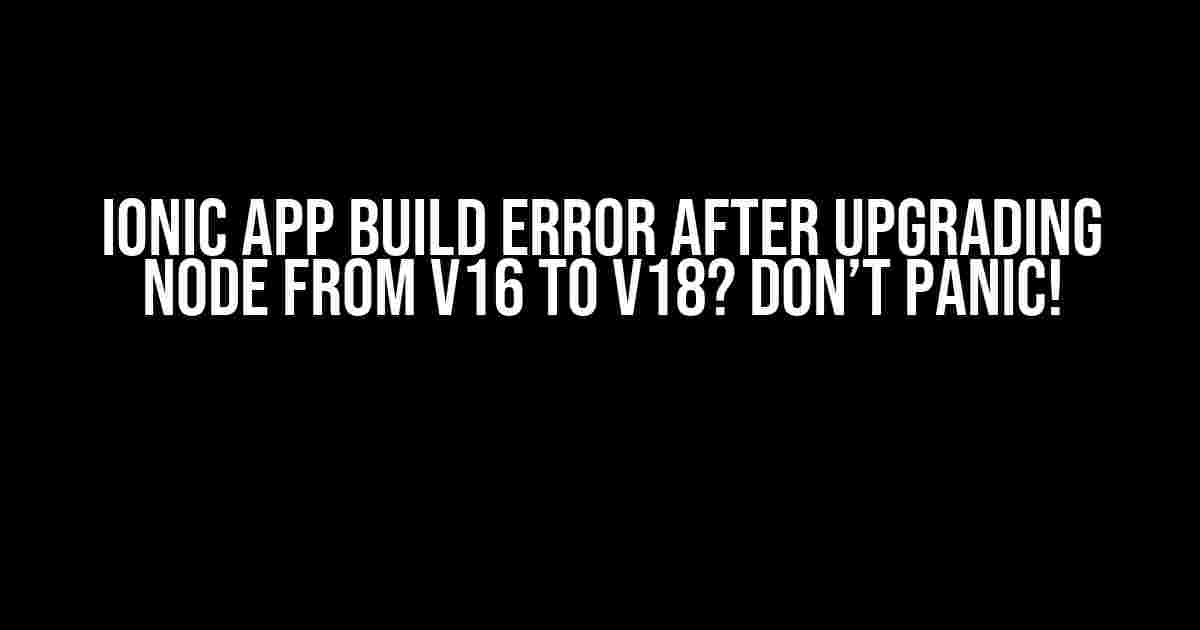Are you an Ionic developer who recently upgraded your Node version from v16 to v18, only to encounter build errors that have left you feeling frustrated and confused? You’re not alone! Many developers have faced this issue, and in this article, we’ll guide you through the solutions to get your Ionic app building smoothly again.
What’s Causing the Build Error?
The root of the problem lies in the changes made to the Node.js ecosystem with the release of Node v18. One major change is the upgrade of the Node.js package manager, npm, to version 9. This new version introduces breaking changes that can affect the build process of Ionic apps.
Incompatible Packages
Some packages in your Ionic project might not be compatible with the new npm version, leading to conflicts and errors during the build process. The most common culprits are:
@ionic/app-scripts@angular-devkit/build-angular@ionic/angular-toolkit
Solutions to the Build Error
Don’t worry, we’ve got you covered! Follow these steps to resolve the build error and get your Ionic app up and running again:
Solution 1: Downgrade npm to Version 8
If you’re not ready to upgrade your project dependencies just yet, you can downgrade npm to version 8, which is compatible with the packages in your Ionic project.
npm install -g npm@8
This will downgrade npm to version 8, allowing you to build your Ionic app without any issues.
Solution 2: Update Incompatible Packages
If downgrading npm isn’t an option, you can update the incompatible packages to versions that are compatible with npm 9.
npm install @ionic/app-scripts@latestnpm install @angular-devkit/build-angular@latestnpm install @ionic/angular-toolkit@latest
Make sure to update all the packages listed above to the latest versions.
Solution 3: Use the –legacy-peer-deps Flag
If updating the packages doesn’t work, you can try using the --legacy-peer-deps flag when running npm install.
npm install --legacy-peer-deps
This flag tells npm to ignore peer dependency conflicts, which might be causing the build error.
Solution 4: Use Yarn Instead of npm
If none of the above solutions work, you can try using Yarn instead of npm. Yarn is a package manager that’s compatible with npm 9, and it might help resolve the build error.
npm install -g yarn
Then, run Yarn to install the dependencies:
yarn install
Additional Troubleshooting Steps
If the above solutions don’t resolve the build error, try the following additional troubleshooting steps:
-
Delete the
node_modulesdirectory and runnpm installoryarn installagain. -
Check for any conflicts between the global and local installations of Node.js and npm.
-
Verify that your Ionic project is using the correct version of Node.js and npm.
-
Check the Ionic documentation for any specific requirements or recommendations for Node.js and npm versions.
Conclusion
Upgrading Node.js from v16 to v18 can cause build errors in Ionic apps, but with the solutions outlined in this article, you should be able to resolve the issue and get your app building smoothly again. Remember to stay calm, be patient, and don’t hesitate to seek help if you’re still stuck.
| Solution | Description |
|---|---|
| Downgrade npm to Version 8 | Downgrade npm to version 8 to maintain compatibility with Ionic project dependencies. |
| Update Incompatible Packages | Update packages to versions compatible with npm 9. |
| Use the –legacy-peer-deps Flag | Use the --legacy-peer-deps flag to ignore peer dependency conflicts. |
| Use Yarn Instead of npm | Use Yarn as an alternative package manager to npm. |
By following these solutions and troubleshooting steps, you’ll be back to building and developing your Ionic app in no time. Happy coding!
Frequently Asked Question
Are you stuck with Ionic app build errors after upgrading Node from v16 to v18? Worry not, we’ve got you covered! Check out these frequently asked questions to get your app up and running smoothly.
What causes the Ionic app build error after upgrading Node from v16 to v18?
The Ionic app build error after upgrading Node from v16 to v18 is often caused by compatibility issues with the new Node version. Some dependencies might not be compatible with Node v18, leading to build failures.
How do I resolve the Ionic app build error after upgrading Node from v16 to v18?
To resolve the error, try updating your dependencies to the latest versions, especially those related to Node and Ionic. You can also try deleting the `node_modules` folder and running `npm install` again to reinstall dependencies. If the issue persists, try downgrading to Node v16 or seeking help from the Ionic community.
Why do I get a “Cannot find module” error after upgrading Node from v16 to v18?
The “Cannot find module” error often occurs when a dependency is not compatible with the new Node version. Check if the module is installed correctly by running `npm install `. If the issue persists, try updating the module to the latest version or seeking help from the module’s maintainers.
What if I’m still stuck with the Ionic app build error after trying the above solutions?
If you’re still stuck, try debugging the build process to identify the exact issue. Check the console output for error messages, and search for solutions online. You can also seek help from the Ionic community, Ionic experts, or try resetting your development environment.
Can I downgrade Node from v18 to v16 to resolve the Ionic app build error?
Yes, downgrading Node from v18 to v16 can resolve the Ionic app build error. However, keep in mind that downgrading might affect other dependencies and projects that rely on the newer Node version. Make sure to test your app thoroughly after downgrading to ensure everything works as expected.